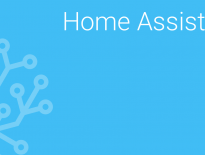When was the last time you backed up your important photos, videos, and documents? Almost everyone has lost data from a phone, tablet, or computer due to a failure, accidentally deleting a file, or hacking. The best way to protect yourself from these problems is to implement a proper backup strategy for your important files. There are many different ways to implement backups. This article focuses on three strategies you can implement right now to protect your data.
Table of Contents
Local Backup

The easiest and quickest strategy to implement is setting up a local backup somewhere in your house. This can be as simple as occasionally copying all of your important files to a separate directory or hard drive on your computer. A step up would be to buy an external hard drive to store a backup on. One more step up would be to backup your files to a network attached storage (NAS) machine like the ones from Synology or QNAP. I use a TerraMaster NAS. With some spare hard drives and low powered computers, you can also pretty easily build your own NAS, or turn your desktop PC into a NAS.
You can combine different types of local backups for better reliability and redundancy. For example, you could:
- Store all documents you want to back up on a NAS. Then you can use an external hard disk to back up the NAS. Some NAS have ports for external hard disks designed just for this scenario and can automate the backups.
- Backup files to a separate directory/disk on your computer and then regularly create a secondary backup on an external hard drive. This gives you backup redundancy.
If you are going to use a local backup strategy I highly recommend you use a NAS, an external hard drive, or a drive on a different computer than the computer that contains the files you are backing up. Having multiple copies on one computer as a backup is much riskier. I have some NAS recommendations in my Buyer’s Guide.
Back up Documents in the Cloud
Cloud storage for consumers and businesses has become a very hot and competitive business. Many services offer free storage, such as OneDrive (5GB), Dropbox (2GB), and Google Drive (15GB). These services allow you to pay for additional storage. You can install apps on your computers and mobile devices to automatically backup important files to these cloud accounts. You can also create and directly access your documents in the cloud. All of these services have your data backed up and replicated in multiple locations to keep your data safe. If you want to back up many photos or large video files these services can become really expensive.
Remote Backup
OneDrive, Dropbox, Google Drive, and similar services are more geared towards syncing your data than backing it up. Their primary goal is to keep your files synced across multiple machines and devices, thereby providing access anywhere. Remote backup systems are best if you’re concerned about backing up large amounts of data and want a higher level of security. Cloud backup providers encrypt your files on your end, which makes your data more secure because the provider doesn’t have the key to decrypt your data. Popular cloud backup services include Backblaze, Spideroak, and IDrive. All of these solutions come with software you can install on your PC(s) and schedule automated backups so you don’t even have to think about it. Some of these solutions have apps that will back up your mobile devices too!
We have some recommendations for backup services in our buyer’s guide. Alternatively, you could set up a remote server at a friend’s house for remote backup, but that may be more work than it is worth!
Combining Strategies
The more copies of your data, the less risk of data loss. A popular backup technique is the 3-2-1 backup strategy which stands for:
- 3 copies of your data
- 2 local copies on 2 different devices (original and backup)
- 1 offsite backup
This means combining the first strategy in this article (local backups) with one of the other strategies (backup documents in the cloud or remote backup). For example, you could have a process that backs up to your NAS frequently and then performs a daily remote backup. Some cloud backup services have direct integration (usually browser-based web apps) with popular NAS providers to make this process even easier.
Automation
Make sure you automate whatever strategy(ies) you decide to implement. Reliable backups are critical and having to remember to backup a file is unreliable. There are software and apps available to automate backing up locally, with cloud syncing service, or remotely.
What I do…
I employ the 3-2-1 strategy. I have a TerraMaster NAS and I use rsync to perform nightly backups of all important documents, photos, videos, and other important files to a separate machine from my NAS. SpiderOak is the cloud backup service I use to remotely backup my NAS. All computers in my house have access to the NAS. My family knows their important files are backed up locally and remotely every night.
One added benefit of using SpiderOak is that they keep copies of previous versions of files. If I haven’t kept an old version of a file, I can find it in my cloud backup. This doesn’t take up much extra storage space because of SpiderOak’s deduplication. They also have a mobile app and web interface that allow me to access my backup files from anywhere.
Additionally, I use Timeshift for system backups.
Final Thoughts
Remember, regular backups are a key part of home network security. You never know when you might need a backup. Implement a strategy today!
What strategies are you using to create backups? What services do you use? Let us know in the comments below.
Editor’s note: This page contains some affiliate links. For more information, read our disclosures.