
Not everyone has the platform or the money for Photoshop, but there are some really good alternatives that anyone can use! In this article I will talk about the best alternatives, and why they are the best options.
Editor’s Note: This is an article from KidTechHacker. He is a teenage author who is into tech. He provides views and thoughts from a young person’s perspective. You can find him at https://iabsorbdzn.com and on YouTube.
#1 Photoshop Alternative: Pixlr
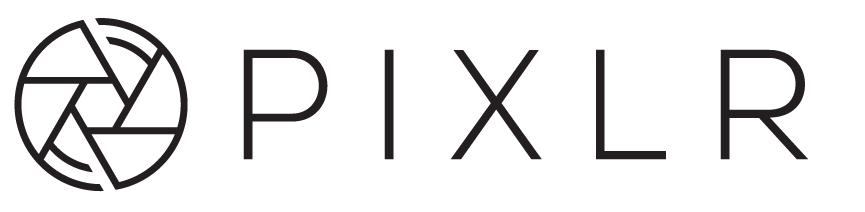
Pixlr is a web-based image editor that has most of the Photoshop features and then some!
Basic Qualities
Pixlr has four main qualities that set it apart from other web based image editors.
First Quality: Pixlr X
Pixlr X is the simple version of Pixlr for people who don’t want to make super-advanced graphics. Some examples of what you would use this for are adding some glamour, filters, or effects to a photo. I personally do not use this feature on Pixlr, but if you like to make simple adjustments to a photo or image Pixlr X is the way to go!
Here is a screenshot of the interface:

Second Quality: Pixlr E
Pixlr E is the advanced version of Pixlr for people who want to make more complicated graphic projects. This Pixlr version is highly similar to Photoshop; it has almost every Photoshop feature and more that are unique to Pixlr. These features include:
- marquee select
- lasso select
- wand select (magic wand)
- crop
- mask
- liquify
- heal
- clone
- blur/sharpen/smudge
- pen
- draw
- eraser
- color replace
- fill
- gradient
- color picker
- hue and saturation
I like to use Pixlr E because it is perfect for advanced editing. It also has blur effects, filters, and glitch effects. For those of you who want to do advanced graphic design, this is for you!
Here is a screenshot of the interface:
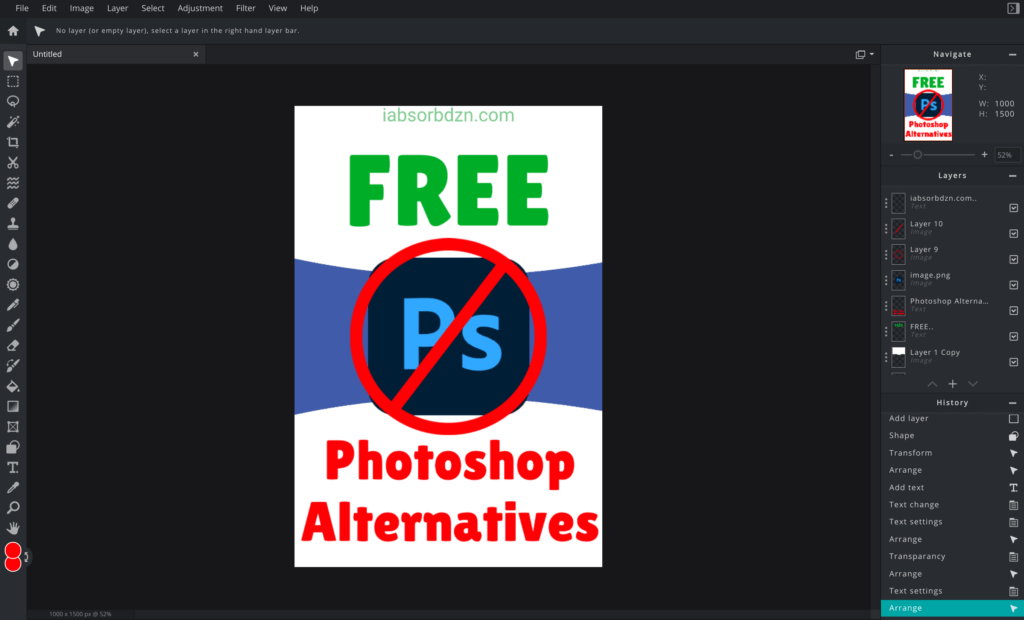
Third Quality: Background Remover
One of the most helpful Pixlr features for photographers is the background removal feature. All you have to do is upload your photo (it needs to be of a person/object) and it will remove the background leaving you with an image of solely your person of focus. If it doesn’t do a good job it gives you an option where you can adjust it.
Fourth Quality: Templates
Pixlr has hundreds of templates that you can use for ads, social media posts, or whatever you please! The templates look clean and stylish, so anyone can find what they’re looking for!
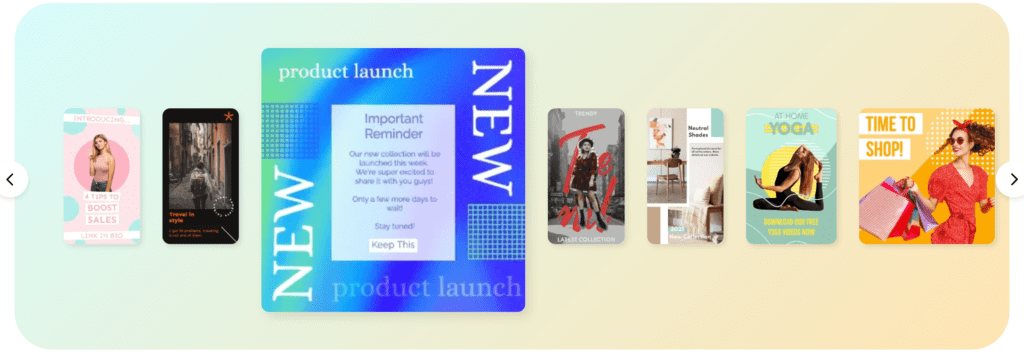
Extra Info and Bonuses
You can use Pixlr on the web or you can download it for Mac or Windows (free). There is also a watered-down version of Pixlr that you can get for your phone or tablet (Android and iOS). There is a premium version of Pixlr that you can get for $8 a month, or an advanced premium for $30 a month. Check those out here.
Conclusion
All in all, Pixlr is a very good free alternative to Photoshop that you can run on any computer. It has templates and lots of amazing and convenient tools that can help you excel in your graphic design or photography. It’s also fast. I give Pixlr a 9/10 as an editor and a 10/10 as a Photoshop alternative.
#2 Photoshop Alternative: Paint.NET
Paint.NET is another great free photoshop alternative but, it is only available for Windows as an application. It has most of the Photoshop features, and is easy to use.
Basic Qualities
Paint.NET has the things that you would expect in a graphic editor: color adjust, gradient, eraser, etc. I have never used it, but I know some great graphic designers who use Paint.NET. Some features you might notice in Paint.NET are a dark mode option, wand select, rescale, clone, and drop shadow. It also has an option for plugins where you can find a plugin and add it to Paint.NET and it will give you a certain feature. Additionally, you can create your own plugin. These plugins are not made by Paint.NET but by its community. It also has many blending modes including:
- multiply
- additive
- color burn
- color dodge
- reflect
- glow
- overlay
- difference
- negation
- lighten
- darken
- screen
- xor
- overwrite
Here is a screenshot of the Paint.NET interface:
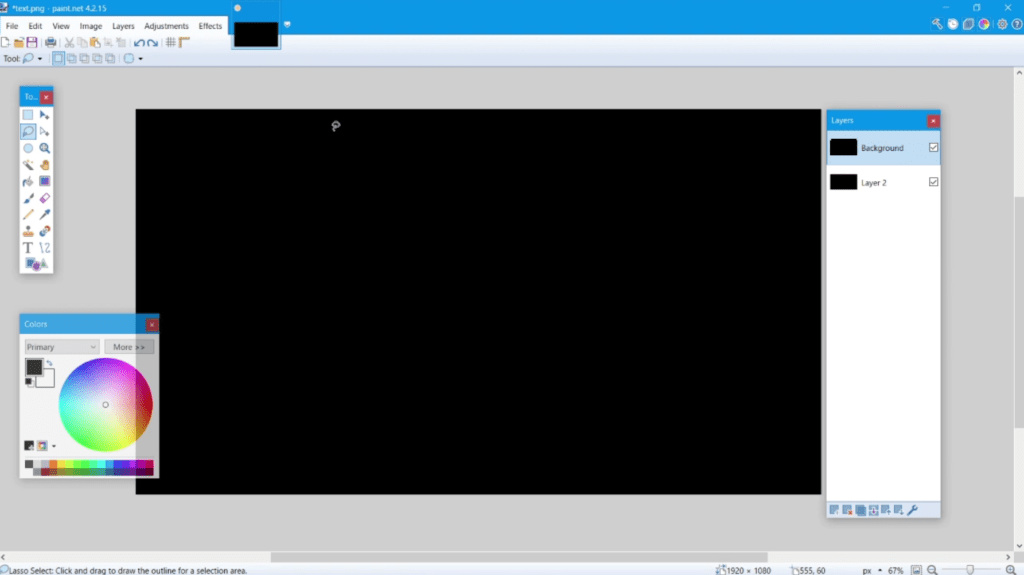
Conclusion
Overall, Paint.NET is a fantastic photo editor, it has an easy-to-learn interface, and it has all the features you could ask for. I give Paint.NET a 10/10 as a graphic editor and a 7/10 as a Photoshop alternative because it is only available on Windows. If you are on Windows check it out here.
#3 Photoshop Alternative: Photopea
Photopea is a web-based graphic design application that you can run on any computer. Depending on your computer specs you may find some delay when using the app. I ran it on my Chromebook and it had some delay, but my Chromebook isn’t very powerful. Photopea is built to look like Photoshop and has most of its features, as you’ll see in the interface screenshot. If you have ever used any graphic editor, it won’t be hard for you to figure out how to use it. Everything is labeled clearly so you can navigate easily.
Basic Qualities
Photopea has every feature you could ask for. It has tons of blend modes including:
- dissolve
- darken
- multiply
- color burn
- linear burn
- darker color
- lighten
- screen
- color dodge
- linear dodge
- lighter color
- overlay
- soft light
- hard light
- vivid light
- linear light
- pin light
- hard mix
- difference exclusion
- subtract
It also has options to bevel/emboss your image, add an outline, inner shadow, inner glow, satin, outer glow, drop shadow, etc. You can also do all of the effects and some of the filters that are in Pixlr, such as hue and saturation. Another feature it has is it can open almost any type of image file such as psd, ai, svg, png, jpg, etc.
Here is a screenshot of the interface:
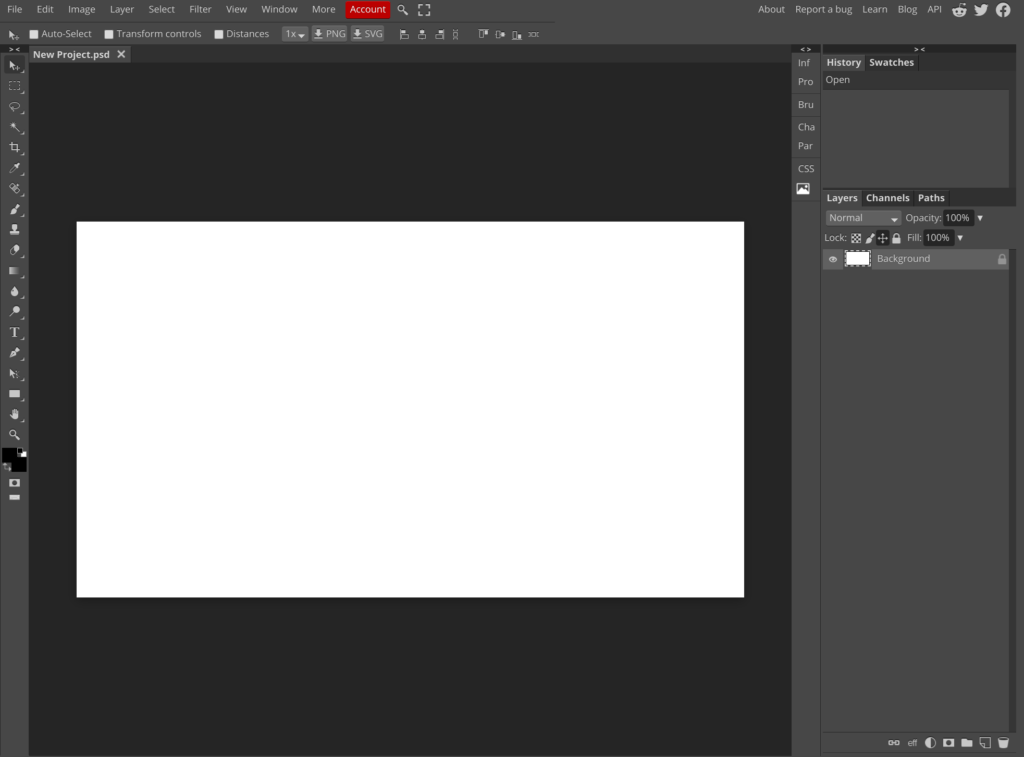
In conclusion, Photopea is an awesome Photoshop alternative, especially if you switch from windows Photoshop and need an easy-to-learn web-based alternative. I give it an 8/10 as a graphic editor because it can have some lag but is overall really good. I give it an 8/10 as a Photoshop alternative because it is very similar and easy to learn!
Final Thoughts
I think all of these are really good alternatives to Photoshop that are free and easy. I personally like Pixlr the most. Please try each of them. Let me know which one you like best in the comments, or contact me. Make sure to check out my website and my YouTube channel!


