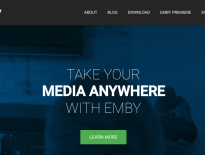How many of you have heard of Plex or are using it? Plex has a pretty good following and many people that use it swear by it. But what is it?

Table of Contents
What Is Plex?
Plex is an all-purpose media organization and streaming solution. You can use Plex to stream music, movies, home videos, and photos to just about any device. You usually run Plex Media Server on a computer in your home that has access to all of your media. Plex Media Server, which runs on Windows, Linux, Macs, some network attached storage (NAS) devices, and even some routers, catalogs all of your content. You can access your content anywhere on the Internet using an app (Android, iOS, Roku, FireTV, Xbox, PlayStation, Smart TVs), or web browser. Plex can handle virtually any format you throw its way and stream it in the right format (by transcoding) for the device you are watching or listening to.
In addition to streaming your own content, Plex also has access to streaming channels like NPR, PBS, Comedy Central, and CBS. When streaming content you can pick up where you left of streaming, even on different devices, at home and away from home. Plex is fantastic at looking up information to give you cover art and a synopsis for your content. It is a master of organizing your media catalog.
What is a Plex Pass?
Plex Pass is a paid service that unlocks advanced features like:
- Watch and record live TV content with a tuner like the HD Homerun.
- Create multiple accounts (and apply content restrictions, if desired) for accessing your content.
- Advanced music functionality like mixes of your music library (smart mixes), lyrics, and artist information.
- Automatic access to movie trailers, interviews, and extras for movies in your library.
- The ability to sync your media locally to different devices. This is extremely helpful if you can’t have your Plex Media Server running all the time, or have slow connections.
- Ability to upload photos videos directly from your phone’s camera roll to Plex.
- Early access to new Plex features.
- Full functionality of the mobile app. Without Plex pass, you can only preview content for 1 minute at a time in the app. Alternatively, you can activate the app (currently a $4.99 one time purchase) and have full functionality. This only applies to mobile apps. Apps/channels for FireTV, Roku, Smart TVs, etc. are completely free.
Plex Pass is relatively affordable if you really want some of the above features. You can get it for $4.99 monthly, $39.99 a year, or purchase a lifetime subscription for $119.99. I don’t have a need for the advanced features for now so I decided not to purchase a Plex Pass.
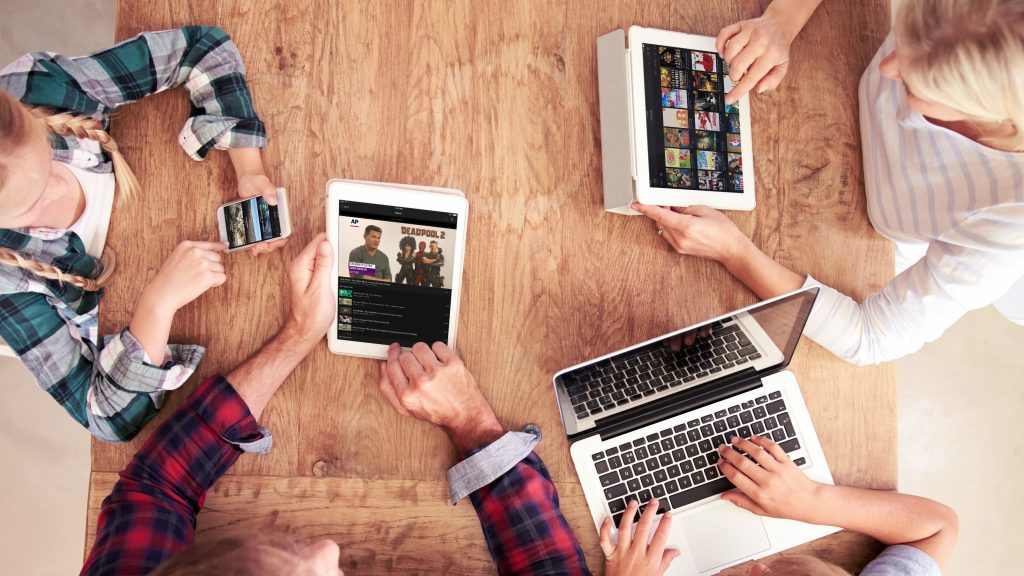
Why I Decided to Use Plex
I have decided to cut the cord and go with YouTube TV, but I have a lot of home movies, DVD/Blu-Ray rips, and photos on my file server. I also have been running MythTV for over a decade and have built up a library of TV recordings as well. After cutting the cord, I’ll eventually retire MythTV as all my content will come from streaming services, not cable or satellite. But how will I access all the content I’ve built up? I could use Kodi, which I’m already familiar with, but I plan on using Rokus as my primary streaming devices and Rokus don’t support Kodi without workarounds.
Plex supports Roku and my other devices which takes care of most of my home media streaming. However, while I transition from MythTV to streaming I’ll still want to access MythTV recordings. Plex doesn’t directly support MythTV. The way many people do it is to setup MythTV automation that renames recording files and copies them over to a place Plex can access. I’d prefer not to do that, and I found that Plex has a MythTV plugin the can directly access my recordings!
Confident that Plex can serve as a one-stop shop for all my home media, including MythTV generated media, I decided to move on to installing and configuring Plex.
How I Installed Plex
I’m a big fan of virtualization for many reasons. I even virtualized my router! For this installation, I decided to go with Docker. I don’t want to bore some of you with the details of how and why I used a Docker container for Plex in this article. Those interested can check out the details in my getting started with Docker article.
The installation was pretty simple. Some basic advice I have for your installation is:
- Choose decent hardware in case you need to do a lot of transcoding.
- Make sure your server has access to your media files
- Separate the directories containing your photos, movies, home movies, and TV Shows. This will make your content easier to scan and organize.
Note that you need an account with Plex even though it is installed locally. You don’t have to purchase a Plex Pass when setting up your account.
Configuring Plex
I was up and going pretty quickly. My first task was to add my Videos, Home Movies, TV Shows, and Photos to my library, all as separate libraries. When you create a library, Plex tries to match each file and download appropriate metadata and/or create thumbnails for each piece of content. If you have large libraries, be prepared for this to take a very long time. I have almost 2 TB worth of files, and scanning took hours for each of my libraries. I was actually a little worried as the web interface was pretty laggy during scanning, but when all the scanning was done it was pretty quick. I’m not exactly sure what caused the lag, however, because the machine wasn’t overloaded. Regular scans of additional content (you can configure how often to scan for new content) complete quickly without any lag.
I was pretty impressed with the results of the metadata scan. I used the default Plex scanners and I only had to manually intervene in a handful of files to get the right metadata. Everything else had appropriate metadata and artwork!
I installed the app on my Roku and my phone and I was able to stream everything I tried at high quality. The Android app even worked well when I wasn’t on my home network.
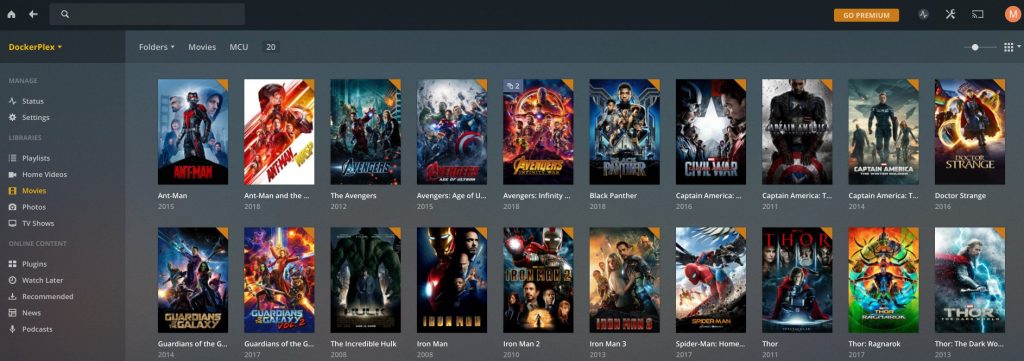
MythTV Plugin Installation
I was able to find a plugin that allows Plex to stream my MythTV recordings in GitHub. Installing the plugin was straightforward. I simply had to download the GitHub bundle to the Plex plugin directory ($PLEXDIR/config/Library/Application Support/Plex Media Server/Plug-ins). Then I had to go in and configure the MythTV plugin in the Plex interface (primarily to tell it the IP/hostname of my MythTV master backend).
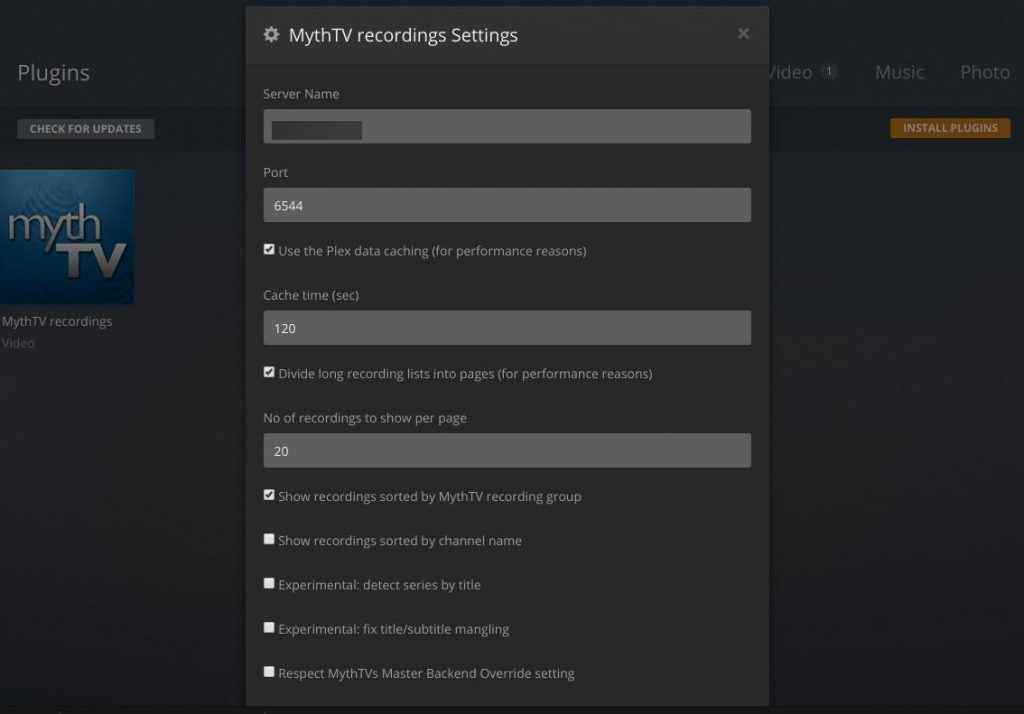
A short wait after configuring and I could see all my recordings by date, recording group, title, and category.
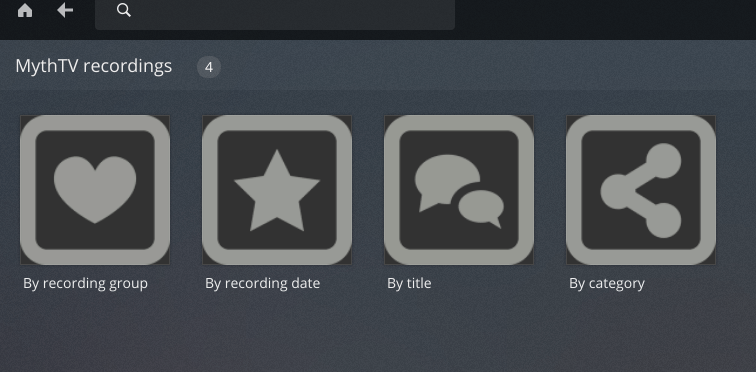
I was a little worried because I wasn’t able to play any of the recordings in the browser (Chromium and Firefox on Ubuntu 18.04) like I could with other Plex files. MythTV recordings would never start playing. Must have been a browser problem because the files played fine on the Roku and in the Android App!
Final Thoughts
Plex is a great tool for streaming all of my home media to anywhere I am. In addition to being a great tool, setup and configuration are easy, and it is compatible with most devices. As I cut the cord I am happy to know that I’ll be able to access my home media files just as easily as I can access my streaming services in and out of my home.
How many of you are using Plex? Have you considered Emby, a similar open source alternative? What do you think? Let me know on Twitter or in the comments!
This page contains affiliate links. If you purchase an item using an affiliate link I will receive a small commission at no cost to you. Affiliates do not influence my recommendations. Read my disclosures for more information.