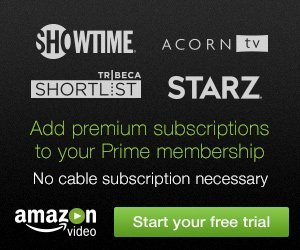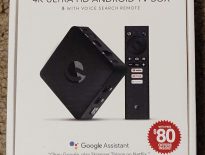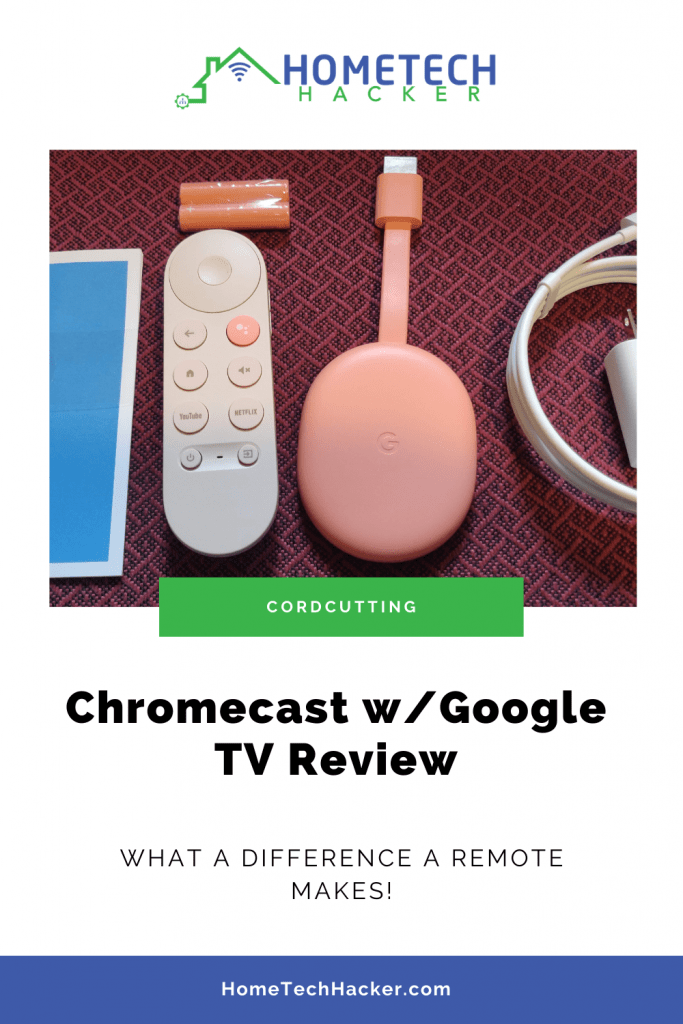
Not too long ago, I wrote a review of the Ematic Jetstream 4K Android TV box. It’s a pretty good box, and Android TV has come a long way in the last couple of years. Enter the brand new Chromecast with Google TV from Google. It’s an upgrade to the traditional Chromecast that adds Google’s own flavor of Android TV, which they call Google TV. Is this the Android TV device to get? Is this a worthy competitor to Roku Premiere, Roku Streaming Stick+, and the Fire TV 4K Stick? Read on to find out!
This page contains affiliate links. If you purchase an item using an affiliate link I will receive a small commission at no cost to you. Affiliates do not influence my recommendations. Read my disclosures for more information.
Chromecast with Google TV Specs
| Chipset | Amlogic S905X3 (4 ARM Cortex-A55 cores at 1.9 GHz |
| GPU | ARM MaliG31 MP2 clocked at 850MHz |
| RAM | 2GB |
| Storage | 8GB on board |
| Max Streaming Resolution | 4K/60 fps |
| Supported HDR formats | HDR10, HDR10+, Dolby Vison |
| Supported Audio | Dolby Digital, Dolby Digital Plus, Dolby Atmos |
| WiFi | 802.11agnac 2×2 MIMO |
| Charging/Expansion port | USB-C |
| HDMI port | HDMI 2.1 (supports HDMI-CEC) |
| Bluetooth | 4.1 |
| Dimensions and Weight | 6.4″ x 2.4″ x .5″, 1.9oz (55g) |
What’s in the box?

- Chromecast with Google TV Dongle
- USB-C to USB-A charging cable with charging brick (5 V, 1.5 Amps)
- Bluetooth remote control with infrared capabilities
- 2 AAA batteries for remote
- Getting started pamphlet
Note, it doesn’t come with an Ethernet connector. I prefer wired connections for stationary devices, especially streaming devices, whenever possible. You can add an adapter that allows for power and Ethernet directly from Google. I have this USB type C to Ethernet and power adapter that also allows for compatible USB devices. It costs less, has more functionality than the official Google adapter, and works well. It’s worth looking into.
Set up and use
Setting up the Chromecast with Google TV is pretty much like any other Android TV device or any Android device for that matter. First, you’ll need a Google account to use it. After pairing the remote control by following the instructions on the screen, you can set up and sign in to the Google TV device using your phone or by typing in your WiFi info, email address, and password. If you are using your phone, you go to the Google app, scan in the QR code you see on the TV, and then follow the rest of the instructions.
The user interface is different than other Android TV boxes. Google has customized the experience to differentiate and hopefully improve the experience on their device. The goal of the new interface is to bring together movies, shows, live TV, and other services across your apps and subscriptions and organize them for you. What this practically means is:
- Content from streaming services like Netflix, Disney+, and YouTube TV are aggregated in the Google TV user interface
- It has a live TV tab for live TV service integrations. This looks like your more traditional guide and it works well with YouTubeTV
- It puts Google Assistant front and center (first item on the global navigation). Google Assistant works well for sending commands and searching for programs
You can get more of a sense of Google TV’s interface in the YouTube video below:
Importantly, the UI is really snappy and all the content providers I’m interested in (Amazon Prime, Netflix, YouTube TV, HBO Max, etc.) work well.
Chromecast with Google TV Likes and Dislikes
Overall, I’m a big fan. Having recently gotten into Android TV helped me to get comfortable with the device quickly. Here’s what I like and don’t like:
| Likes | Dislikes |
| Wireless AC | No built-in Internet |
| Remote has IR and can control volume, power, and inputs of many TVs and Receiver | Doesn’t support Stadia yet* |
| Google Assistant built-in | |
| Supports HBO Max | |
| Aggregates content across channels | |
| Reasonably priced |
*Google Stadia support is supposed to be coming in 2021.
Comparison to Ematic Jetstream 4K Android TV Box
As I wrote earlier, I recently bought the Ematic Jetstream 4K Android TV Box. What I like more about the Jetstream is that it comes with an Ethernet port and USB inputs. But, it uses an older version of Android TV, a slower processor, and consequently, the UI is slower than the Chromecast with Google TV. Plus, I prefer the Google TV interface over the stock Android TV interface.
Comparison to other 4K Android TV Boxes
There still is no comparison price-wise or performance-wise to the Shield TV devices, especially the Pro version. But if you don’t need to transcode 4K Plex shows and play tons of video high powered video games, the Shield’s are overpowered for your needs. The Chromecast with Google TV will do just fine and has a newer interface.
The Mi Box S, a favorite of Android TV fans, is in the same boat as the Ematic Jetstream: lower-powered, older Android TV version, and no Google TV interface. It also doesn’t have an Ethernet port.
The Tivo Stream 4K is an interesting comparison. Its processor is closer in speed than the Jetstream and the Mi Box S. It also has it’s own Tivo proprietary aggregator UI. However, I prefer Google TV’s interface, and I would expect Google TV to receive updates faster than the Tivo Stream.
Comparison to Roku devices
I’m a big Roku fan. I have been using a Roku Ultra as my primary streaming device because they are simple, fast, and have an Ethernet connection. Up until recently, they’ve also been platform agnostic, avoiding the battles Google and Amazon have had over the years.
Now they are in a fight with HBO Max, and just recently made up with Peacock. Not having HBO Max is what made me look into Android TV boxes in the first place.
The Roku is still easier for someone who has never used even seen its user interface to use than Google TV. But it does visibly show more advertising. Google Assistant and Chromecast ability are big advantages for Google TV. Some Roku models have voice control, but nothing on the level of Google Assistant. They have limited casting and screen mirroring capabilities, but nothing on the level of Chromecast ability.
Bottom line, Rokus are easier to use, but Google TV has some advantages making them really worth considering, especially if you want HBO Max and are interested in Google Stadia.
Comparison to FireTV devices
The Amazon Fire TV 4K device is almost 2 years old now but still does a great job. It also doesn’t have HBO Max (you can sideload it) and I find the Fire TV interface to be convoluted and too Amazon-centric. I also prefer Google Assistant to Alexa. But if you prefer Alexa, are all in on the Amazon ecosystem, the Fire TV sticks are probably better for you.
Final thoughts on the Chromecast with Google TV
This is the Android TV device to get for most people. Unless you need to awesome gaming and Plex power of an Nvidia Shield, there’s no reason to buy any other Android TV or Chromecast device, unless you want to save a few dollars and/or don’t need 4K.
Interested in supporting HomeTechHacker?
Have you found the content on this site useful? If so, are you interested in supporting me and this site? There’s no obligation of course, but I would really appreciate any support you can give. Below are a few ways you can show support:
- Share this site with your friends and on social media (use the sharing links at the end of this page for your convenience)
- Subscribe to this site
- Purchase one of my books, The Personal Cybersecurity Manual, The Home Network Manual or The Smart Home Manual, for yourself or as a gift
- Put a link to HomeTechHacker on a site you have access to. Be sure to let me know about it!
- Enroll in HomeTechHacker Academy for free and premium online home technology courses.
- Reach out to me via my contact page or Twitter and let me know something I should write about
- Shop at Amazon through my affiliate links and ads on these pages. See my disclosures for more details about affiliate links. You can also just shop from one of the links below:
- HomeTechHacker Shop: This is a listing of products that I use, have reviewed, and that I recommend
- HomeTechHacker Technology Advisor: This suite of tools will give you customized home technology product recommendations based on your needs
- My Amazon affiliate link: Just click on this link to go to Amazon and shop
Thank you! I really appreciate it!