If you are looking for a new notebook you should definitely consider the Rocketbook Everlast. I recently purchased one and here’s my story.

Background
I usually carry around a small executive sized notebook at work. Normally I prefer to use OneNote, Evernote, or Google Keep for notes because I like them to be available wherever I go. However, sometimes I prefer to just jot stuff down on a piece of paper. Sometimes it is because I’m making a drawing or diagram, or it is unstructured, or there’s no wifi. Sometimes, maybe it’s just because in some ways I’m a bit old school. What I don’t like, however, is not being able to find the notes later, or not having them just because I didn’t bring my notebook. The Rocketbook Everlast allows me to write notes down and keep them with me at all times, even when I don’t have the notebook. And as a plus, it never really runs out of paper.
Rocketbook Everlast: What is it?
The Rocketbook Everlast is the company’s follow up to the Rocketbook Wave, which was a notebook you microwaved to clear the pages. No, really. Instead of microwaving your pages, the Everlast allows you to use a microfiber cloth and a little water to clean a page. The notebook taking process works like this:
- You write your notes with a Frixion Pen (pens that are erasable using friction/heat generated from their erasers).
- Mark the icon or icons at the bottom of the page. This indicates the cloud service the note will go to.
- You scan in the notes using the Rockebook app and it automatically sends the note to the cloud service(s) you indicated.
It comes in 2 sizes: executive (6 x 8.8 inches with 36 reusable pages) and letter (8.5 x 11 inches with 32 reusable pages).
Setting up the Rocketbook Everlast
Setting up the Rocketbook Everlast is pretty straightforward. Download the app from the appropriate app store, create an account, and then assign cloud services to the desired icon.
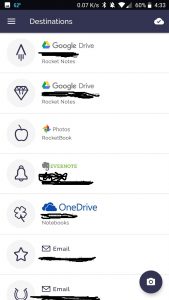
Note that I have multiple icons assigned to Google Drive and to Email. This allows me to select different folders and different email accounts (e.g. work and personal) destinations for notes within the same account. The current destinations available are:
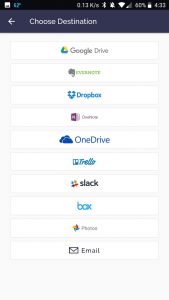
- Google Drive
- Evernote
- Dropbox
- OneNote
- OneDrive
- Trello
- Slack
- Box
- Google Photos
Using the Rocketbook Everlast
Using the Rocketbook Everlast is pretty simple. Take notes as you normally would, but be sure to wait a few seconds after writing before closing the book or the ink will smudge. Using the flexion pens you can erase your writing at any time. When you are done with a page or two, mark the icon of the service where you want to send the files (you can choose more than one). Using the app, scan the pages and they will be beamed to the services you selected. Erase the entire page easily by using the included cloth and a dab of water.
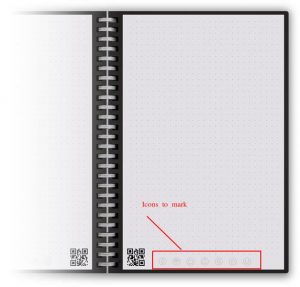
Final Thoughts
I’m pretty happy with the Rocketbook. It’s nice to have all my notes available in the cloud and not have to worry about running out of pages. The only con is that the notebook doesn’t include a pen holder. This seems like an oversight given it needs a specific type of pen. Rocketbook must have recognized this and now sells a pen holder, but the reviews are mixed. Even with this minor flaw, I recommend this notebook. It’s a makes for a great, inexpensive Christmas gift.
Editor’s Note: This page contains affiliate links. I receive a commission if you purchase a product through one of my affiliate links, at no cost to you. For more information read my disclosures.


