Although I was happy with my home lab rebuild, it still left a glaring hole around storage management. I have internal and external hard drives spread across multiple machines to serve all the various storage needs across my home. In many ways, my storage resembled the hodgepodge distributed mess that my lab did before my rebuild. It was time to consolidate my storage with a NAS, or networked attached storage device. I looked into models from many brands including Synology, Asustor, and QNAP. Also, I looked into building my own. I ended up going with the lesser-known TerraMaster F5-221. In this article, we’ll go over the other NAS devices I considered, why I decided on the TerraMaster F5-221, my thoughts on the device, and whether or not it was the right choice for me.
This page contains affiliate links. If you purchase an item using an affiliate link I will receive a small commission at no cost to you. Affiliates do not influence my recommendations. Read my disclosures for more information.
Editor’s Note: If you’re interested in recommendations for other NAS devices, be sure to check out our NAS Technology Advisor, which gives you personalized NAS recommendations based on your answers to a couple of questions.
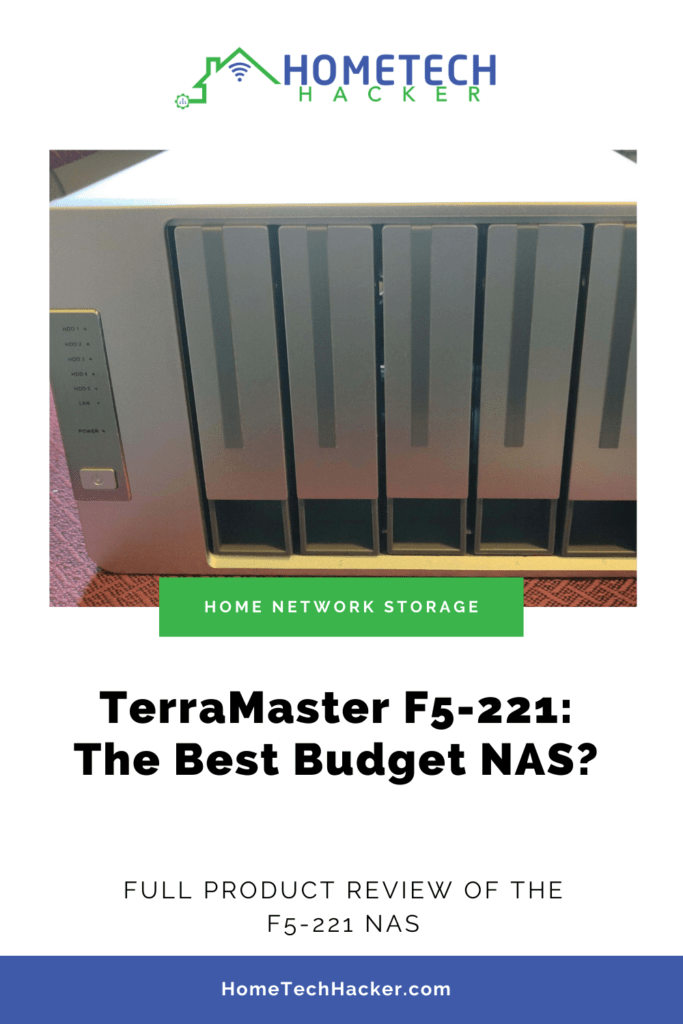
Table of Contents
My file storage needs
Before purchasing a NAS (network-attached storage), my disk storage was really a mess. My primary file storage was spread across four drives, three of them USB external drives, on two different computers, with a full backup (again, a USB external drive) connected to a third computer. My important storage needs are full-time writing from my ZoneMinder video surveillance system (with 11 cameras), and persistent storage for my Docker containers, of which Graylog is the most disk-intensive one; it constantly writes and processes log files. I regularly back up my virtual machines to the backup disk.
The bulk of my storage, however, consists of home videos and photos, along with some movies and TV series I’ve amassed over the years. We view these through Emby or Plex, which I run in Docker containers. All in all, I use about 4TB of storage, not including backups. Not a ton of space, but it’s growing quickly. I’d liked to back up my virtual machines more regularly and be able to store more video surveillance recordings. So, I’d like to have at least 8TB of storage, and then have some room to grow.
My NAS criteria
To upgrade my file storage, I started looking for solutions based on the following criteria:
- Fault tolerance. Over the years I’ve had a few hard drives fail, but I’ve always been able to recover quickly from backups. Still, it would be nice to have some fault tolerance, which RAID can provide. I would want a four- or five-bay model for flexibility in RAID configuration.
- Easy to administer. I have enough network devices, applications, and smart home devices that I have to administer. It would be nice if my storage was simple and didn’t take any time.
- Up almost 24/7. Another problem with my current storage is that it is all attached to my two virtualization servers. Sometimes I need to take one or the other down for maintenance. This means the file storage for the home goes down too. It would be nice to separate that dependency.
- Easy to backup. A lot of my data is important to me, and to preserve my data I employ a 3-2-1 backup strategy. I will continue to use my current backup drive, but I also back up data to the cloud.
Unlike a lot of NAS users, I’m not interested in being able to access all my files off my network through the NAS. I have a VPN at home that I can use, and I have a reverse proxy for Emby and Plex that I’ve already secured. Plus, the few files I want to be able to edit from anywhere I store in Google Drive. A NAS that can sync with Google Drive automatically would also be great.
Other NAS devices I considered
I started off by considering a custom build. I build most of my own computers and I would be comfortable building a NAS. However, it takes time to research parts and decide on an OS like unRAID, OpenMediaVault, or TrueNAS. However, with a custom build, I could save money and produce a more powerful machine.
Synology seemed to be the most well-reviewed NAS brand, and I looked at these models:
They seem to check all the boxes of functionality, and I really liked that they have their own custom RAID that allows you to better utilize space in disk sizes that don’t match. But I planned on buying all new disks for this, so it’s not really a feature I’ll use. Synology also has a large catalog of apps to run on your NAS. The things you can use a NAS for are amazing (Plex, Emby, Docker containers, VMs, VPN, proxy servers, and so much more). However, I already have other machines to run virtualization and services, and I won’t use my NAS this way. Generally, the Synology models were more expensive than I wanted to pay.
I also looked at the following QNAP models:
The QNAP devices have many of the same qualities as the Synology NAS devices. Reviews indicate that Synology has a slightly better interface, but QNAP isn’t far behind. They also have a large catalog of apps.
I also looked at some Asustor models:
I’ll admit, I wasn’t at all familiar with Asustor NAS devices before I started my search. They seem to have good build quality and are highly regarded. When compared to the QNAP and Synology NAS devices, you get a smaller app catalog, but you tend to get better hardware for your money.
Why I chose the TerraMaster F5-221
I quickly ruled out a custom build. Although I would probably enjoy the process, I really didn’t want to spend time building and tuning another device. I was set on buying a Synology, probably the DS920+, because it had everything I needed plus room for expansion. But, as I was searching and researching models a model I hadn’t heard of before was showing up: TerraMaster. The reviews were mostly positive. The primary complaints were that the OS needed a bit more polish, and the app store didn’t have as many apps as the other platforms. But the devices worked well for their primary use: storage space.
I don’t need a lot of apps because I run everything I need in Proxmox. I just need reliable file storage. After a quick check, I discovered TerraMaster has the most popular apps (file storage syncing with popular cloud providers like Google Drive, Emby, Plex, virtualization, multimedia server, etc.). The F5-221 seemed to be too good to be true. It was at least $100 less than the Synology models I was looking at. Plus, instead of 4 bays, it has 5 for more storage and flexibility in RAID options. The F5-221 seemed right for me.
- POWERFUL HARDWARE: the F5-221 NAS storage is equipped with Apollo J3355 2.0GHz dual-core CPU, and 2GB of RAM (expandable up to 4GB). Dual 1GbE LAN ports with each reaching at 119MB/s read and 118MB/s write (network failover / Link Aggregation supported).
- The F5-221 NAS server adopts AES hardware encryption engine to encrypt shared folders and network data transmission to keep data from unauthorized access.
- The F5-221 NAS server adopts AES hardware encryption engine to encrypt shared folders and network data transmission to keep data from unauthorized access.
- An ideal Plex server / media server: real-time hardware transcoding of up to two concurrent 4K video streaming.
- Features an aluminum-alloy shell and intelligent temperature control ultra-quiet fan, good in heat dissipation. The F5-221 NAS enclosure is compatible with 3.5" and 2.5" SATA HDD, 2.5" SATA SSD. For better and stable performance, please use dedicated NAS hard drives.
It comes with a slightly weaker processor and less RAM than the equivalent Synology models, but on spec, it has all I need for my criteria.
Another downside is that it only comes with 1GbE ports. Some of the models listed above have 2.5GbE and 10GbE ports. My network infrastructure is only 1GbE which is all the speed I need. I can aggregate the ports if I need a bit more bandwidth.
If you are interested in a TerraMaster, but want more CPU power and/or faster NICs, consider one of these models:
TerraMaster F5-221 specs
| Product Model: | TerraMaster F5-221 |
| Processor: | Intel Apollo J3355 Dual-Core 2.0GHz |
| RAM: | 2GB DDR3 Memory (expandable to 10GB) |
| Max Read/Write Speeds: | Read: 200MB/s, Write: 190MB/s |
| Drive Bays: | 5 |
| USB Ports: | 2 USB 3.0 ports |
| HDMI Port: | 1 HDMI Port |
| LAN Ports: | 2 Gigabit LAN ports |
| Max Storage Capacity: | 80 TB (5 x 16TB disks) |
| Supported RAID types: | 0, 1, 5, 6, 10, JBOD, single disk |
| Power Consumption: | 56.6W during access, 2W at idle |
| Dimensions and weight: | 8.94 x 8.86 x 5.35 inches, 5.13lbs |
These are all decent specs. TerraMaster claims this unit can transcode 4K Ultra HD recordings. It also supports EXT4 and BTRFS file systems. Btrfs has some nice features including built-in snapshots, some protection from bitrot, and disk space quotas.
TerraMaster F5-221 look and feel




The build quality is decent. The unit is made of an aluminum alloy and it feels sturdy. Most NAS boxes are black, so this one sticks out a bit. The drive bays easily slide in and out. Installing drives is simple, but not toolless. You’ll need to screw them into the hot-swappable drive bays, but TerraMaster does provide the screws.
There are a simple set of LEDs on the front that indicate hard drive health and status, network usage, and power. The unit itself looks pretty good in my office.
In addition to screws, and a power cord, the unit also comes with a Cat 6 network cable. It has everything you need to get started.
Initial setup
Setting up the TerraMaster F5-221 is a simple process. After plugging it in and powering it on, TerraMaster offers a downloadable utility that will auto-discover your unit and start configuration. Or, if you know the IP address, you can just connect to it via a Web browser and step through configuration. This is the option I chose since the auto-discover utility works on Macs and Windows, but not my OS of choice – Linux.
The initial setup wizard will help you configure an admin account, install the OS, and configure the RAID. For my installation, I chose 4x4TB Seagate Ironwolf drives and to configure them in RAID 5 using BTRFS, giving me 12TB of usable space. Now, I know RAID 5 gets a bad rep as being unreliable. But, I think it is fine for home use, especially since I religiously back up all of my important data. I also like the fact that I can add space by adding a 5th drive or add redundancy by adding a drive and converting to RAID 6.
When you first insert the drives, the TerraMaster will examine them and tell you whether or not they are healthy. One of my disks didn’t pass the tests, and after trying it on a couple of other computers I determined it was DOA. So I got a replacement disk and that worked fine.
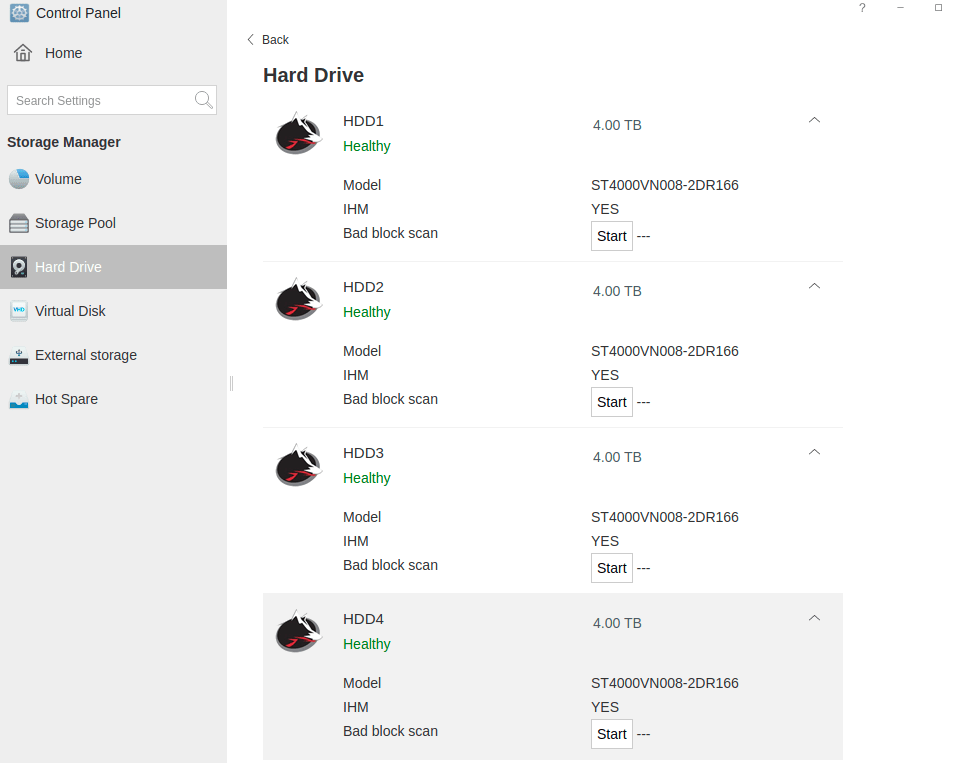
As you can see from the screenshot above, you can also run a bad block screen. I did this for each of my disks before setting up the RAID array.
One note, if you use Seagate Ironwolf drives, you get extra disk test information beyond the regular S.M.A.R.T. tests, as you can see below:
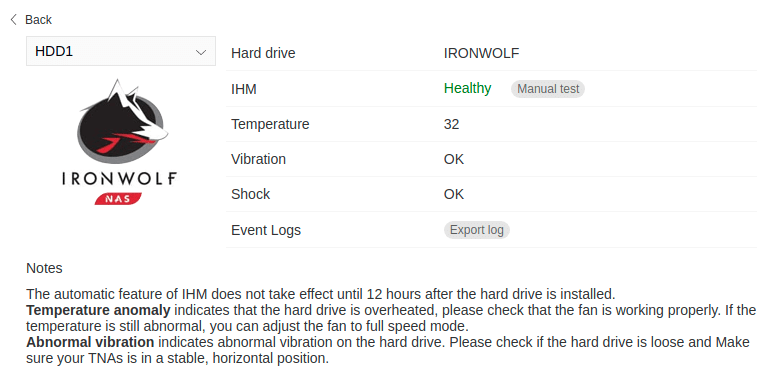
Setting up shared storage
After creating the RAID array, setting up shared storage is straightforward. You create a pool, then you create a volume, then you create shared folders. Each shared folder can then be shared out using NFS, SMB/CIFS, or AFP. You can also set up a Rsync server, a WebDAV server, and an FTP server for more ways to access the files. If you chose BTRFS as your filesystem, you can set up snapshots and quota (max storage sizes) for each shared folder.
Mounting these shared folders is the same as mounting any other SMB/CIFS or NFS share on client computers. The TerraMaster F5-221 gives lets you name the shares for easy recall.
I found the read and write speeds to consistently max out around 100-110MB/s, which is what I would expect from a gigabit connection.
TerraMaster Apps
TerraMaster has the apps most people need. Google Sync, Photos, DLNA, Plex, Emby, Docker, Virtualbox, etc. I use the Google Sync app for a few files/folders and it works great. It allows for bidirectional or one-direction syncing. One thing I’ll note is that it does not sync Google Doc files. You have to save a Google Doc file in a different format for it to sync. This makes some sense though, as you can really only edit Google Doc files in a browser.
Customizing the F5-221
There are a couple of unique features of the F5-221 for tinkerers. First, you can easily upgrade the RAM to 10GB. Although the manual says you can upgrade to 6, I was able to upgrade it to 10GB. You have to take apart the unit (simply remove the drives and unscrew everything. You’ll find an open RAM slot). TerraMaster sells an official 2GB RAM module that is guaranteed to work with this. I bought an 8GB DDR3 (Crucial CT102464BF160B) that worked perfectly and was recognized (see screenshot below). It cost less than the “official” 2GB module. This additional RAM will help if you want to do transcoding, run lots of containers or virtual machines, and other apps.
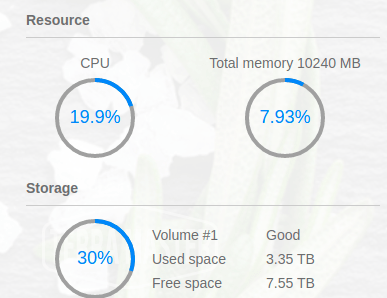
The other customization opens many possibilities. The F5-221 boots off a very small USB drive plugged into the motherboard. You can put your own USB drive in there and install TrueNAS, unRAID, OpenMediaVault, or some other OS on here if you’d like. Here is an example of someone who did this with the 2 bay version of this NAS. Since this unit comes with the HDMI port exposed, it’s easy to interact with the boot sequence to install another OS. This might be something I do in the future since I’ve already installed the additional RAM.
Final Thoughts
| Pros | Cons |
| Relatively Inexpensive | Less polished than some other brands |
| 5 bays | Only dual-core |
| HDMI port | Limited app selection |
| Easy to use | |
| RAM is upgradeable | |
| OS can be changed | |
| Compact |
I’ve been using this NAS and it has been rock solid for me, and easy to use. It does all the things I need it to do and then some. And it’s upgradeable. I highly recommend this for someone just getting into a NAS and who primarily wants file storage and fault tolerance, but doesn’t plan to use it heavily for other services (virtualization, Plex, etc.). That said, it can probably handle a standard Plex server and a lightweight container/VM or two. It’s a great alternative to the better-known but more expensive NAS devices from Synology and QNAP.
The equipment I bought for this review:
Interested in supporting HomeTechHacker?
Have you found the content on this site useful? If so, are you interested in supporting me and this site? There’s no obligation of course, but I would really appreciate any support you can give. Below are a few ways you can show support:
- Share this site with your friends and on social media (use the sharing links at the end of this page for your convenience)
- Subscribe to this site
- Purchase one of my books, The Personal Cybersecurity Manual, The Home Network Manual or The Smart Home Manual, for yourself or as a gift
- Put a link to HomeTechHacker on a site you have access to. Be sure to let me know about it!
- Enroll in HomeTechHacker Academy for free and premium online home technology courses.
- Reach out to me via my contact page or Twitter and let me know something I should write about
- Shop at Amazon through my affiliate links and ads on these pages. See my disclosures for more details about affiliate links. You can also just shop from one of the links below:
- HomeTechHacker Shop: This is a listing of products that I use, have reviewed, and that I recommend
- HomeTechHacker Technology Advisor: This suite of tools will give you customized home technology product recommendations based on your needs
- My Amazon affiliate link: Just click on this link to go to Amazon and shop
Thank you! I really appreciate it!














